Title: Setting Up Your NetMoon Technology Router
Setting up your router is the first step to establishing a secure and reliable internet connection in your home or office. NetMoon Technology routers are renowned for their advanced features and userfriendly interfaces. In this guide, we'll walk you through the process of setting up your NetMoon router step by step, ensuring a seamless experience.
Step 1: Unboxing and Inspection
Upon receiving your NetMoon router, carefully unbox it and inspect the contents to ensure everything is included and undamaged. Typical contents include:
The router unit
Power adapter
Ethernet cable
User manual and setup guide
Step 2: Hardware Setup
1.
Placement
: Choose a central location for your router, preferably elevated and free from obstructions. This ensures optimal WiFi coverage throughout your space.2.
Power Connection
: Connect the power adapter to the router and plug it into a power outlet. Ensure a stable power supply to avoid disruptions.3.
Internet Connection
: Use the provided Ethernet cable to connect your modem to the WAN (Wide Area Network) port on the router. This establishes the connection between your modem and the router.4.
Additional Connections
: If you have wired devices, connect them to the LAN (Local Area Network) ports on the router using Ethernet cables.Step 3: Software Setup
1.
Access Router Interface
: Open a web browser on your computer or mobile device connected to the router's network. Enter the default IP address of your NetMoon router (usually something like 192.168.0.1 or 192.168.1.1) in the address bar and press Enter.2.
Login
: You will be prompted to enter your router's username and password. These credentials are typically provided in the user manual or on a sticker on the router itself. Enter them to access the router's settings.3.
Initial Configuration
: Follow the onscreen instructions to configure basic settings such as your WiFi network name (SSID) and password. Choose a strong password to secure your network from unauthorized access.4.
Advanced Settings
: Explore the router's advanced settings to customize your network according to your preferences. This may include setting up guest networks, parental controls, port forwarding, and Quality of Service (QoS) settings.5.
Firmware Update
: Check for any firmware updates for your router and install them if available. Firmware updates often contain security patches and performance enhancements, ensuring your router runs smoothly and securely.Step 4: Testing and Optimization
1.
WiFi Testing
: Test the WiFi signal strength and speed in different areas of your home or office to identify any dead zones or areas with poor coverage. Consider adjusting the router's placement or using WiFi extenders to improve coverage.2.
Security Check
: Ensure that your WiFi network is secure by enabling encryption (WPA2 is recommended) and changing the default login credentials for your router.3.
Performance Optimization
: Experiment with different settings such as channel selection and bandwidth allocation to optimize your network's performance.4.
Troubleshooting
: If you encounter any issues during the setup process or while using your router, refer to the user manual for troubleshooting tips. You can also contact NetMoon's customer support for assistance.By following these steps, you can easily set up your NetMoon Technology router and enjoy a fast, secure, and reliable internet connection in your home or office. Happy browsing!
Setting Up Your NetMoon Technology Router
Setting up your router is the first step to establishing a secure and reliable internet connection in your home or office. NetMoon Technology routers are renowned for their advanced features and userfriendly interfaces. In this guide, we'll walk you through the process of setting up your NetMoon router step by step, ensuring a seamless experience.
- The router unit
- Power adapter
- Ethernet cable
- User manual and setup guide
Placement
: Choose a central location for your router, preferably elevated and free from obstructions. This ensures optimal WiFi coverage throughout your space.Power Connection
: Connect the power adapter to the router and plug it into a power outlet. Ensure a stable power supply to avoid disruptions.Internet Connection
: Use the provided Ethernet cable to connect your modem to the WAN (Wide Area Network) port on the router. This establishes the connection between your modem and the router.Additional Connections
: If you have wired devices, connect them to the LAN (Local Area Network) ports on the router using Ethernet cables.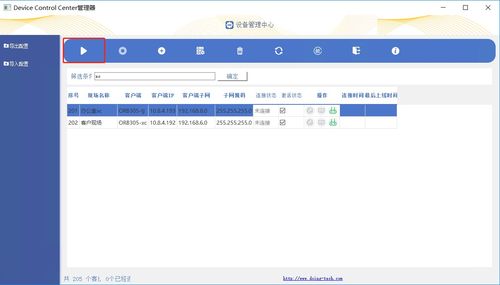
Access Router Interface
: Open a web browser on your computer or mobile device connected to the router's network. Enter the default IP address of your NetMoon router (usually something like 192.168.0.1 or 192.168.1.1) in the address bar and press Enter.Login
: You will be prompted to enter your router's username and password. These credentials are typically provided in the user manual or on a sticker on the router itself. Enter them to access the router's settings.Initial Configuration
: Follow the onscreen instructions to configure basic settings such as your WiFi network name (SSID) and password. Choose a strong password to secure your network from unauthorized access.Advanced Settings
: Explore the router's advanced settings to customize your network according to your preferences. This may include setting up guest networks, parental controls, port forwarding, and Quality of Service (QoS) settings.Firmware Update
: Check for any firmware updates for your router and install them if available. Firmware updates often contain security patches and performance enhancements, ensuring your router runs smoothly and securely.WiFi Testing
: Test the WiFi signal strength and speed in different areas of your home or office to identify any dead zones or areas with poor coverage. Consider adjusting the router's placement or using WiFi extenders to improve coverage.Security Check
: Ensure that your WiFi network is secure by enabling encryption (WPA2 is recommended) and changing the default login credentials for your router.Performance Optimization
: Experiment with different settings such as channel selection and bandwidth allocation to optimize your network's performance.Troubleshooting
: If you encounter any issues during the setup process or while using your router, refer to the user manual for troubleshooting tips. You can also contact NetMoon's customer support for assistance.By following these steps, you can easily set up your NetMoon Technology router and enjoy a fast, secure, and reliable internet connection in your home or office. Happy browsing!









